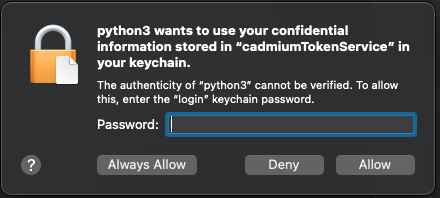Registration and Installation
To use Classiq platform for free for non-commercial purposes, you must register. Then you can optionally use our coding studio (web-based IDE) or install the Python SDK package and authenticate your account. This page guides you through the steps.
Registration
At platform.classiq.io, click Sign Up. Approve the terms of use and register with your Google/Microsoft account or any other email:
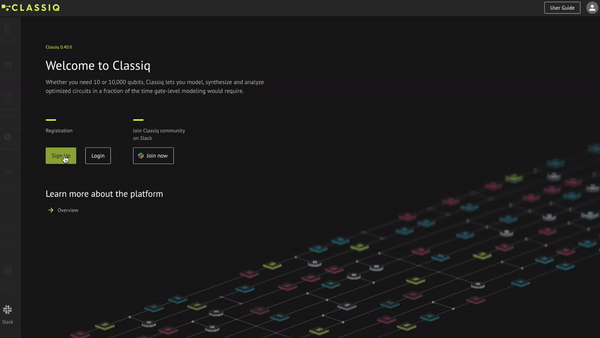
Fill in the requested information:
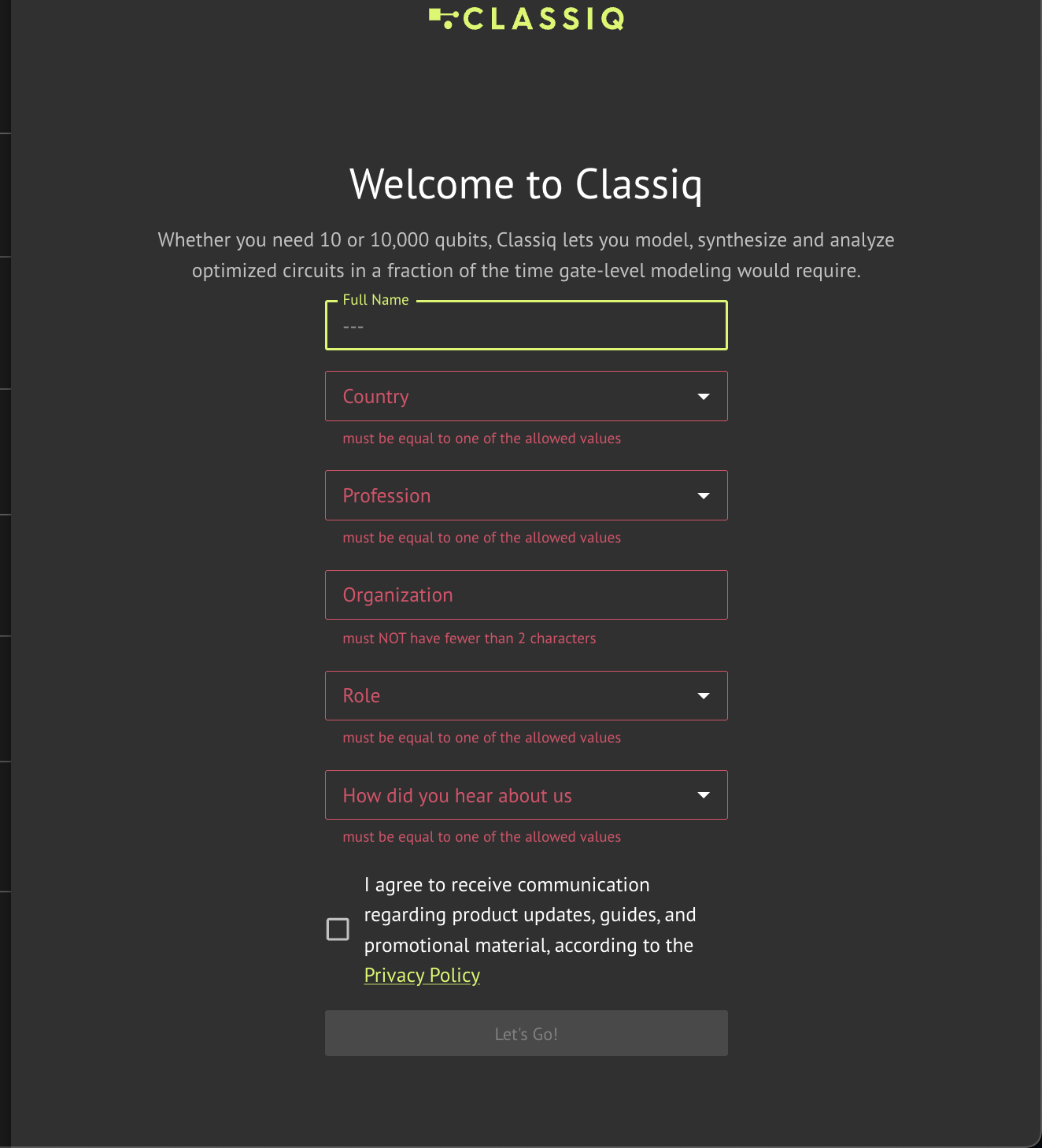
Upon completion, you will be directed to the Classiq platform home page.
Slack Registration
Classiq has a vibrant and active Slack community that is helpful for technical questions and support, as well as for general quantum computing questions and discussions. To join, click here and sign up to the Classiq Community Slack workspace with your Google/Apple account or a general email address:
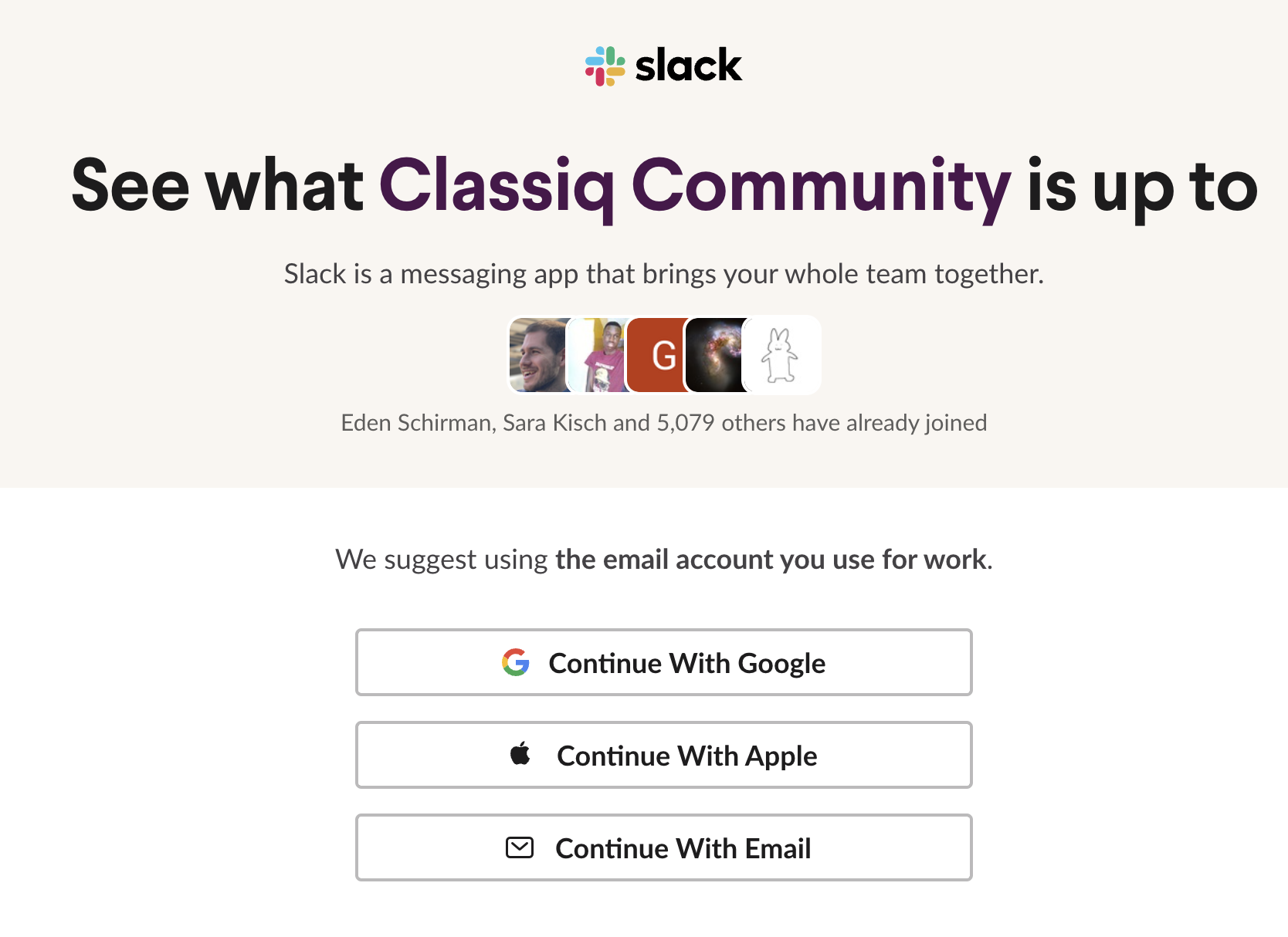
Classiq Studio
The Classiq platform has a web-based code editor, that allows you to create and run Python code with a pre-set environment. You can access it through the Classiq Platform. For more information check out our Classiq Studio user guide
Python SDK Installation
The Classiq platform has an accompanying Python SDK package that is integrated with the Classiq platform. After registering to the platform, install the SDK package using pip:
NOTE - The SDK is currently supported for Python versions 3.8 to 3.12.
pip install -U classiq
pip install options
Run `pip install -U classiq` in your command line, or use `!pip install -U classiq` from your Python IDE. Make sure you are within the appropriate Python environment.Authenticate the device with your Classiq account. In Python, run these lines:
import classiq
classiq.authenticate()
A confirmation window opens in your web browser. Confirm the authentication:
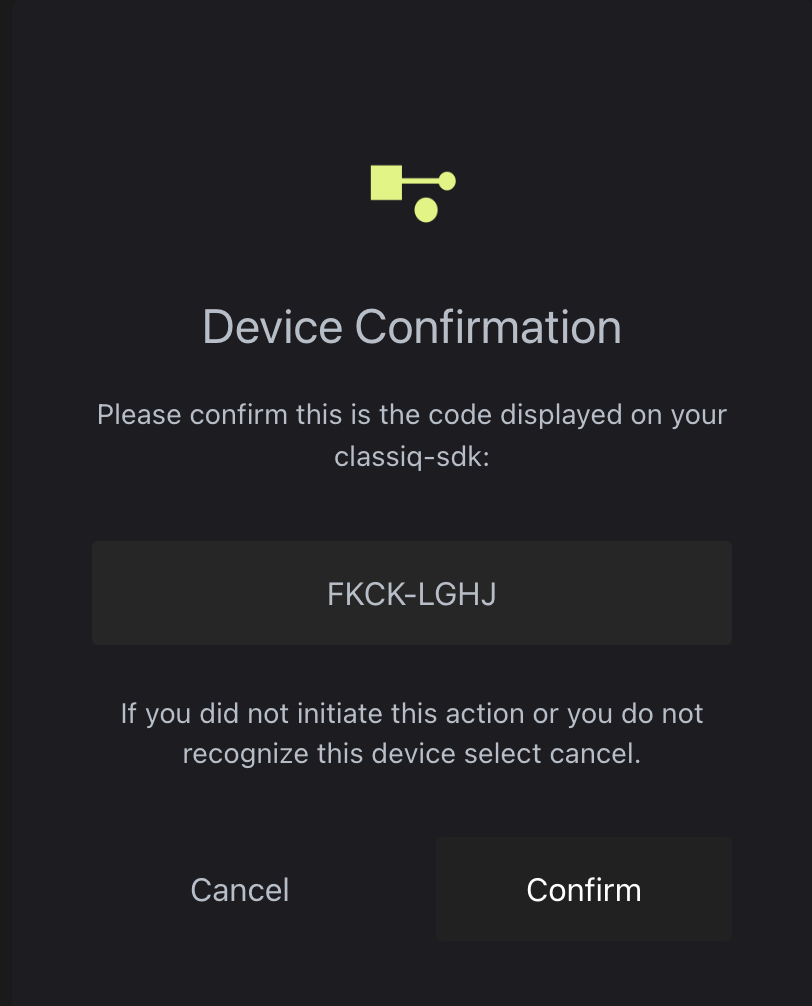
Once you receive the confirmation you are good to go!
If you encounter an issue, look for a solution in the troubleshooting section or ask in the community Slack.
Platform Version Updates
Every few weeks a new version of the Classiq platform launches. The web-based IDE at platform.classiq.io automatically updates.
Update the Python SDK package manually with this command:
pip install -U classiq
To update the Python SDK for a specific version, run this in the terminal:
pip install classiq=={DESIRED_VERSION}
and replace the DESIRED_VERSION with the number of your desired version, e.g. 0.40. You can check what version of Classiq is installed with:
pip show classiq
NOTE: Only the last three versions of Classiq are supported. For example, if the current version is 0.41, only versions 0.41, 0.40, and 0.39 are supported.
*Once version 0.52 is released - execution of quantum programs with older SDK versions might result in errors or unexpected behavior. To ensure proper execution, upgrade your SDK to the latest version.
Python SDK Installation Troubleshooting
Device is Not Authenticated
Try to use the following command in Python:import classiq
classiq.authenticate(overwrite=True)
Authentication on Headless LINUX Systems
The authentication procedure on headless Linux systems stores the tokens locally in a credentials file. While you must still run the authentication once, it can be done on another system with a browser.Confidential Information Pop Up on Apple computers
On some Apple computers, the following might pop up: